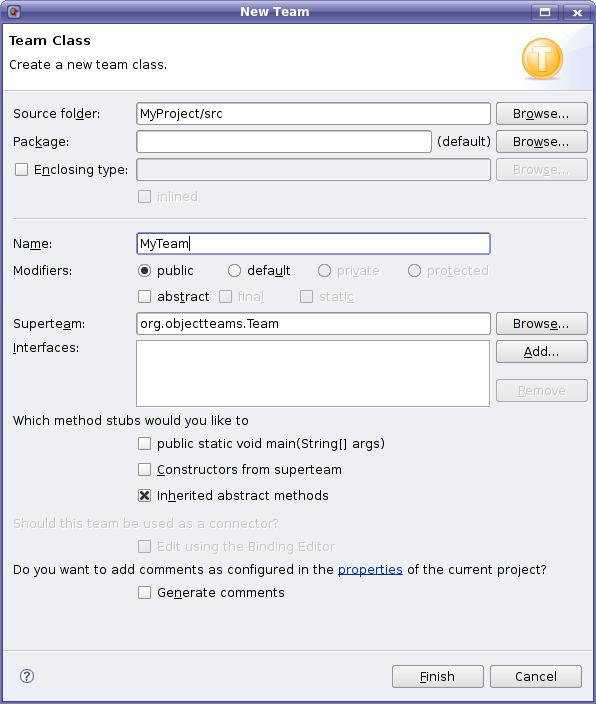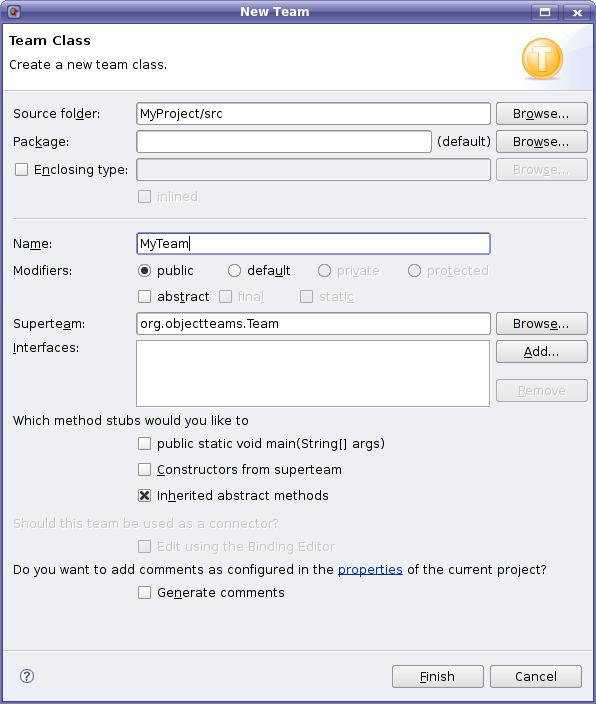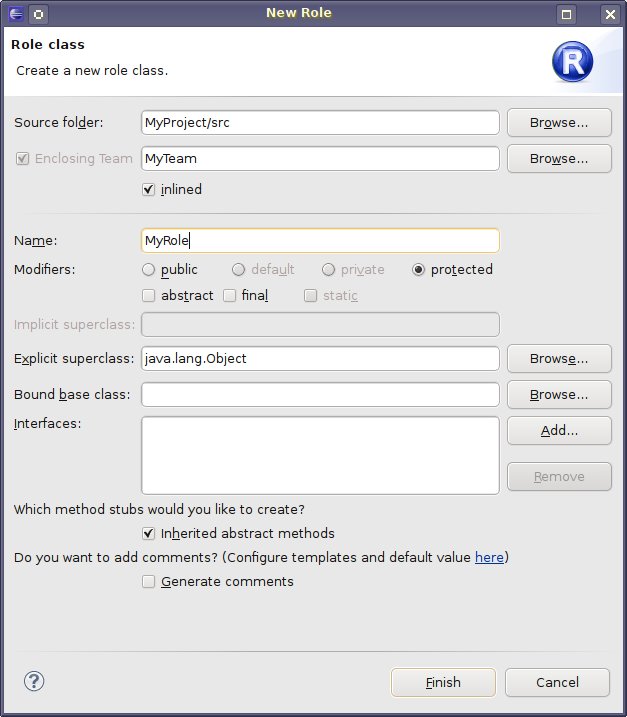Team and role creation wizards
Team wizard
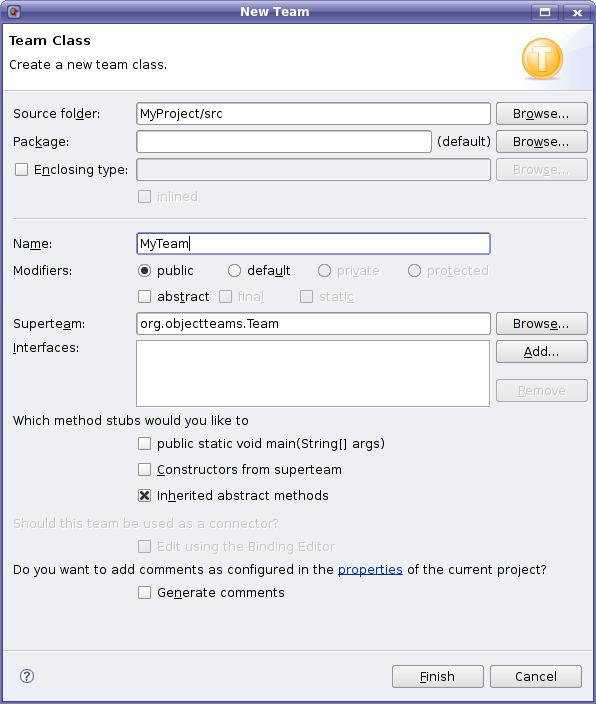
Opening the team wizard
The easiest way to create a new team class is to use the team wizard.
First select the container where you want the new team class to reside.
Then the wizard can be opened either by selecting File > New > Team from the main
workbench window or by selecting New > Team from the container's pop-up menu or
by choosing Team from the drop-down menu on the New button in the
workbench toolbar.
Define settings / enter information
Most settings for a new team correspond exactly to those specified for a regular
Java class.
Edit using the Binding Editor
If a super-team has been selected and if the team should be constructed as a connector
the binding editor can be launched for adding class and method bindings.
Resulting effects
By clicking the Finish button the team is created with the chosen properties.
The tree view of the package explorer and the outline is updated and the new team is
displayed.
Role wizard
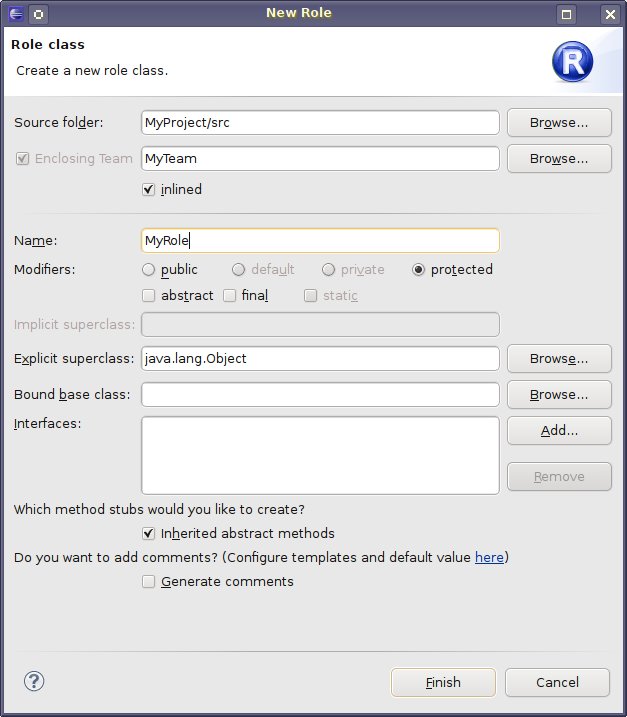
Opening the role wizard
The easiest way to create a new role class is to use the role wizard.
First select the container where you want the new role class to reside.
Then the wizard can be opened either by selecting File > New > Role from the main
workbench window or by selecting New > Role from the container's pop-up menu or
by choosing Role from the drop-down menu on the New button in the
workbench toolbar.
Define settings / enter information
Source folder and enclosing team
The fields of the source folder and the enclosing team incorporate the same semantics
as in the team creation wizard. Entries can be modified/changed by clicking the
respective Browse... button and choosing a folder and team class in the selection
dialog respectively. The fully qualified name of the enclosing team is displayed unless
it stands in the default package. A role is inlined by default, i.e. a role is defined
inside the specified enclosing team. If an external role should be created the checkbox
"inlined" has to be deselected.
Role name
A valid name for the new role class must be entered. The type name is mandatory.
Modifiers
Possible visibility modifiers for role types are public and
protected. Roles can also be either abstract or
final.
Implicit superclass
The implicit superclass field is set automatically if the entered type name matches a
role type which already exists in a team class which is present in the supertype
hierarchy of the enclosing team. The fully qualified name of the implicit superclass is
then shown.
Explicit superclass
Initially the explicit superclass is set to "java.lang.Object". It can be changed by
clicking the Browse... button and selecting a class from the selection dialog.
A role can explicitly inherit from another role class of the same team or from any other
regular class other than team classes.
Bound base class
A bound base class can be defined by clicking the Browse... button and selecting
a class from the selection dialog. A bound base class can be any class.
Interfaces
Interfaces which the role should implement can be added/removed with the Add.../
Remove buttons.
Method stubs
Method stubs for inherited abstract methods can be created by selecting the according
checkbox. The checkbox is selected by default.
Resulting effects
By clicking the Finish button the role with the chosen properties is created
inside the enclosing team, or, in the case of an external role, in a package which has
the name of the enclosing team. The tree view of the package explorer and the outline
is updated and the new role is displayed.